What is the Data Cloud stack?
In a previous article, I discussed What Salesforce Data Cloud is in terms of architecture.
Here we will focus on the stack within the Salesforce ecosystem.
Data Cloud is not a new platform. It’s not a new Salesforce org either.
Data Cloud has been built combining two main components:
- Data Cloud, on top of a Salesforce Org.
- Data Lake, kept off-core for data storing.
This means that Data Cloud itself can work like another app within your Salesforce Org (e.g: use reports, flows, application objects), but connected to a Data Lake that is not kept in the core.
Data Cloud Deployment Models
There are two important deployment models when it comes to the Salesforce org where Data Cloud lives.
- Separate, Dedicated Data Cloud Home Org
In this scenario, Data Cloud can be provisioned in a completely new and dedicated Salesforce Core Platform Org. This Org will work as a system of reference, connected to the other existing orgs (e.g: your Service Cloud or Sales Cloud). - Using an existing Salesforce Org for Data Cloud Home
In this case, the system of record as master of all the customer data is an existing Salesforce CRM Org. For instance, an existing Salesforce Sales Org.
As shared by Salesforce several times, please note that:
Most Out-of-the-box Salesforce-related Data Cloud features are only available when the Dedicated Data Cloud Home Org model is used.
Dedicated Data Cloud Home Org
As said previously, this model involves provisioning of a dedicated Salesforce home Org only for Data Cloud to exist. The Data Cloud Org would be connected to the other stack through the CRM Connector that comes with Data Cloud.
This setup might make sense in the following scenarios:
- There are multiple existing Salesforce Orgs already
- The existing Salesforce Orgs are very regulated, integrated with other systems, etc and implementing Data Cloud on top of current architecture would involve lots of IT resources
Please keep in mind that Salesforce Data Cloud can be connected to multiple Salesforce Orgs via the CRM Connector, and the Total Number of CRM orgs that can be connected is, as of the time of writing this, 5.
However, for Salesforce Marketing Cloud, Data Cloud can be connected to only 1 SFMC Enterprise instance (which includes its corresponding Business Units).
Link here for all Data Cloud limits:
https://help.salesforce.com/s/articleView?id=sf.c360_a_limits_and_guidelines_cdp.htm&type=5
Existing Salesforce Org for Data Cloud
In this model, you leverage an existing Salesforce core Org to be the home of Data Cloud.
This setup can make sense in the following scenarios:
- A single Salesforce Org is what business uses for all the data, setup, line of business, etc.
- The Salesforce Org is not heavily customised. It does not require a lot of complex use cases with advanced Data Cloud features.
Despite this simple setup, Data Cloud can still be connected to multiple Salesforce CRM orgs (5 in total) and only one SFMC Enterprise instance.
The Data Lake off-core still exists and works exactly the same, so Data Cloud still requires API access to sObjects to replicate everything in the Data Lake.
Activating Data Cloud
Data Cloud is automatically provisined in your Salesforce Org. It requires manual enabling only if you’re in a Developer Edition org.
Depending on the provisioning model chosen, there are slightly different steps:
Existing Salesforce Org Model
To activate Data Cloud in an existing Salesforce Org, you will have to assign one of the following admin permission sets to your existing SF admin user:
- Data Cloud Admin Permission Set (Data Cloud Permission Set License)
- Data Cloud Marketing Admin Permission Set (Customer Data Cloud for Marketing Permission Set License)
Once this is done, you need to go to Setup > Data Cloud Setup. If you don’t see this option, just refresh the page or try the popular log out and in again.
You will see a “Get Started” button to start activation, which takes up to a few minutes, and then you can continue configuration of users.
Dedicated Salesforce Org Model
If Data Cloud was added to a new Salesforce Org, a Welcome Email is sent to the admin user related to the account. You will have to follow these steps:
- Click the link in the verification email
- Reset password when required
- Click Setup
- Setup > Quick Find box > Users > [your username]
- Permission Assignments > Edit Assignments
- Assign either the Data Cloud Admin permission set or the Data Cloud Marketing Admin permission set
- Save and continue the rest of the setup in Setup > Data Cloud Setup
User Management in Data Cloud
Firstly, you need to be a Data Cloud Admin user with Salesforce Administrator profile to be able to manage users and their permissions.
It is highly recommended, as usual in Salesforce, to use the Standard Data Cloud Permission Sets, as opposed to trying to create your own, custom Permission Sets.
User Profiles
Before creating users, you need to set up the right User Profiles.
Salesforce Profiles are collections of baseline settings and permissions to configure what a user can do, see, edit, etc when in Salesforce. Each user can only have one Profile. Further access is enabled through Permissin Sets later on.
Salesforce recommends following these steps to keep it simple:
- Clone the standard Identity User profile and rename the copy.
- Save the new user profiles and click edit.
- In Custom App Settings, check Data Cloud as the default home page to be shown to users with those new profiles.
- Save
Add or Update Users
Now that you have created Data Cloud User Profiles, you can start Adding or Updating Users.
A Data Cloud user is just a usual Salesforce User that has the two following elements:
- Data Cloud User Profile
- Data Cloud Permission Sets
In order to manage users, follow these steps:
- Go to Setup
- When editing or creating a user:
Role: Keep as None Specified
User License: Identity
Profile: select the Data Cloud profile you created
Required Approver Settings: Receive Approver Request Emails - Save changes
The final step is then to assign the Data Cloud Permission Sets to these users.
Assign Permission Sets
Now that you have created Users with the Data Cloud User Profile, you need to assign the corresponding Permission Sets to them:
- Go to Setup > Users
- Select User
- Click Permission Set Assignments
- Add or Remove the different Data Cloud Permission Sets
- Save
There are 6 Standard Data Cloud Permission Sets. Here’s a breakdown of each, organised by “theme”:
Data Cloud Standard Permission Sets
- Data Cloud Admin
This Permission Set gives access to all functionality in Data Cloud, including mappings in the data model, creating data streams, identity resolution configuration, calculated insights, etc.The only features it does not include permission for are Segments, Activations and Activation Targets. - Data Cloud User
This Permission Set grants access to view all Data Cloud features, but it cannot even view Data Cloud Setup, Data Space Management, Data Space Addition or Segments and Activations.
Segmentation and Activation Standard Permission Sets
- Data Cloud Marketing Admin
This Permission Set can manage all the same features as the Data Cloud Admin Permission Set: Data Cloud Setup (if the user is also a Salesforce Admin), daily configuration needs, maintenance, improvement and auditing of the platform, etc but it also includes Segment creation and Activations.Apart from Segments and Activations (which the Data Cloud Admin cannot manage) this Admin Permission Set has another difference: it cannot manage Data Shares (only view them). - Data Cloud Data Aware Specialist
This one grants permissions to map data to the data model, create data streams, identity resolution rulesets and also creating calculated insights.Basically, it has Full Access to all features except: Data Cloud Setup, Data Space Management, Segments and Activations (for these two, view only). - Data Cloud Marketing Manager
This Permission Set allows you to manage the overall segmentation strategy, creating targets, activations, etc.This Permission Set grants Full Access to Segments and Activations as the 2 core features of the role, but it can also View all the other features except: Data Cloud Setup, Data Space Management, Data Space Data Addition, Data Explorer and Profile Explorer. - Data Cloud Marketing Specialist
This is the required Permission Set to be able to create segments.This Permission Set is exactly the same as the Data Cloud Marketing Manager, with the only difference that it only has View Only access to Activations and Activation Targets.
For a detailed breakdown of each Permission Set, together with a visual guide on what features each set grants access to, etc, please visit the official SF Documentation:
https://help.salesforce.com/s/articleView?id=sf.c360_a_userpermissions.htm&type=5
Please keep in mind that the user must have a READ and VIEW ALL permission for all Salesforce objects in Data Cloud
Quick Summary
These would be the steps of the initial configuration and setup of Data Cloud:
- Decide a provisioning model
- Configure Salesforce Admin User to have one of the Data Cloud admin Permission Sets (if new, dedicated Org, you’ll have to activate the user from email first)
- Go to Setup > Data Cloud Setup and follow the configuration wizard for the App
- Create Data Cloud User Profiles
- Add or Update Salesforce Users
- Assign the Data Cloud Permission Sets to them
- Continue with the rest of the setup process (data ingestion, data spaces, etc).
Further Reading
– https://help.salesforce.com/s/articleView?id=sf.c360_a_userpermissions.htm&type=5
– https://help.salesforce.com/s/articleView?id=sf.c360_a_setup_user_setup_tasks.htm&type=5
– https://help.salesforce.com/s/articleView?id=sf.c360_a_setup_provision.htm&type=5
– https://help.salesforce.com/s/articleView?id=sf.c360_a_data_cloud.htm&type=5
– https://help.salesforce.com/s/articleView?id=sf.c360_a_limits_and_guidelines_cdp.htm&type=5