Everything is setup in your Data Cloud Org.
You’ve defined audience segments and your team is ready to start sending these audiences to SFMC Journeys, external platforms, etc.
It is time for the final phase of leveraging Data Cloud for your organization: Data Cloud Activation.
Salesforce Data Cloud Activation Overview
Activation is the process of sending the data of a segment to a connected Activation Target.
There are 3 key elements in this phase:
- The Segment
- The Activation Target
- The Personalization Attributes / Contact Points
This would be the logical order of these 3 elements:
Segment is defined and populated –> the Activation Target is configured –> the Personalization Attributes and Contact Points are defined for the final payload to send –> Activation takes place
These are the 2 main elements or sections that appear in the Activation screen:
- Activation Summary: overview of the data space, segment details, activation target and all the attributes included.
- Attributes Included: all the attributes to be included in the Activation, organised by DMO. E.g: Unified Individual.First Name.
Now, let’s see each element of this Activation process in detail.
Activation Targets
It’s important to understand the difference between an Activation and an Activation Target.
The logical order is:
- First you configure the Activation Target
- Then, you can start creating Activations for that target.
In other words, before you send your segments to, say, Salesforce Marketing Cloud Engagement, you need to have previously configured the Activation Target for that platform. It is very similar to Salesforce Marketing Cloud File Locations in Automation Studio.
Activation Targets – Overview
An Activation Target is the location or destination of the activations you will publish. It answers the question: Where do you want to send your activated segment data?
You may Create, Modify or Delete Activation Targets in Salesforce Data Cloud. The process of configuring an Activation Target also includes authentication and authorization information.
- You can delete an Activation Target from the Activation Targets tab in Data Cloud.
- The deletion applies to all the segments using that Activation Target.
- You may also Activate or Deactivate the Activation Target from the same Activation Targets tab.
Use this link to view the general Salesforce Documentation on Data Cloud Activation Targets:
https://help.salesforce.com/s/articleView?id=sf.c360_a_activation_targets.htm&type=5
Alright, let’s see each type of Activation Target availabe in Data Cloud.
External Activation Target
If you want to send your Segment data to external platforms such as Meta, Linkedin or Google Ads, you’ll have to configure this type of Activation Target. Here are some details:
- Each external platform (e.g: Meta) can have 1:N Activation Targets.
E.g: you may have 7 different Activation Targets configured for the Meta platform. - Each external platform account (e.g: your specific EMEA Meta account) can only have 1 Activation Target linked to it.
- Only the Data Cloud Marketing Admin or Data Cloud Marketing Manager roles in Data Cloud can create and configure Activation Targets.
In order to create an external Activation Target, follow these steps:
- Go to Activation Targets tab > New
- Pick your external platform
- Enter Name, Description and add the platform’s account and login information
- If the external platform is Linkedin, Meta, Google Ads, Amazon Ads or Google DV360, Data Cloud will redirect you to their sites to provide the login information.
- Grant access permissions to Data Cloud. You must accept the terms of service.
- Select the Data Space that will be linked to your Activation Target.
- Select the Account Name and Account ID (only 1 unique Account can be used for each Activation Target).
- If, instead of the platforms listed above, the external platform is one installed from AppExchange, enter your Account ID.
- Save
Please check the following link to see the official Salesforce documentation on Data Cloud External Activation Targets, which includes some important requirements:
https://help.salesforce.com/s/articleView?id=sf.c360_a_create_external_activation_platform_activation_target.htm&type=5
Marketing Cloud Engagement Activation Target
If you want to publish your segments to Salesforce Marketing Cloud Engagement, you’ll have to create this type of Activation Target, following these steps:
- Go to Activation Targets tab > New
- Choose Marketing Cloud
- Enter a Name and Description.
There are some limitations to the text used for the name:
– cannot be more than 128-character long
– can’t start with an underscore
– cannot include all numbers only
– cannot include special characters such as @, =, >, %, [, ], etc. - Select the Data Space you want to associate to this Activation Target
- Now, you need to decide what Business Units you want to include in your configuration. When the segment activates, the resulting Data Extension will be created as a Shared Data Extension (SDE). If you added multiple Business Units, then the Activation of a segment will filter the contacts by Business Unit.
Please check the following link to see the official Salesforce documentation on Salesforce Marketing Cloud Engagement Activation Target:
https://help.salesforce.com/s/articleView?id=sf.c360_a_create_marketing_cloud_activation_target.htm&type=5
File Storage Activation Target
You can create this Activation Target to publish segment data to File Storage systems such as SFTP, Google Cloud Storage (GCS), Microsoft Azure Blob Storage, etc.
Follow these steps to create a File Storage Activation Target:
- Go to Activation Targets tab > New
- Select a File Storage platform
- Include the Name and Description information
- For SFTP, Microsoft Azure Blob Storage and Google Cloud Storage (GCS), you will have to click on the connector.
- If the File Storage platform is Amazon S3, you need to include the Bucket and Folder information.
- Decide what Data Space you want this Activation Target to be linked to.
- Input the Activation Target details.
- Save
This Activation Target creates some files for each of your activations, with some considerations:
- A metadata file is created, which includes the segment definition.
- Data files containing the activated payload data (segments and their attributes) are also added.
- A segment data folder is created so you know the output files are written there.
- The output files are in CSV, Json or Parquet format.
Since this type of Activation Target is very commonly used, here are some extra considerations for each type of File Storage system:
- SFTP, Microsoft Azure Blob Storage and GCS
For SFTP, you have to select 1 of these 3 options:
– a non-root parent directory in the SFTP
– a child directory in the Activation Target (must be already created with Write permissions)
– you can activate automatic folder creation. If you enable the option “Create a folder within child directory”, the output files are added to a different folder.- The folder naming convention is <SegmentName_ActivationName>, and any character in those two variables (SegmentName and ActivationName) which isn’t alphanumeric or underscore, is automatically translated into a hyphen (-).– The default maximum file size created / exported to this type of Activation Target is 500 MB or 5000 records. If your segment data is larger than 500 MB, the file will be split into multiple ones before it is exported.
- Amazon S3
– Before you create the Amazon S3 Activation Target, you need to define the S3 access key and secret key.
– The S3 credentials must include the following permissions: s3:PutObject, s3:GetObject, s3:ListBucket, s3:DeleteObject, s3:GetBucketLocation.
– If you want to delete the S3 credentials, first you must delete the corresponding Activation Target.
– Server-Side Encryption for S3 buckets is available with Amazon S3-managed keys (SSE-S3).
Please check the following link to see the official Salesforce documentation on Data Cloud File Storage Activation Target:
https://help.salesforce.com/s/articleView?id=sf.c360_a_create_cloud_file_storage_activation_target.htm&type=5
B2C Commerce Activation Target
This Activation Target allows you to send and publish your segments to your Commerce Cloud Org.
Follow these steps to create it:
- Go to the Activation Targets tab > New
- Pick B2C Commerce
- Define your Name and Description
- Select the Data Space to be linked to this target
- Select the Connector
- Save
Please check the following link to see the official Salesforce documentation on Data Cloud B2C Commerce Cloud Activation Target:
https://help.salesforce.com/s/articleView?id=sf.c360_a_create_commerce_activation_target.htm&type=5
Data Cloud Loyalty Activation Target
This Activation Target allows you to send and publish your segments to your Loyalty Cloud Org.
Follow these steps to create it:
- Go to the Activation Targets tab > New
- Pick Data Cloud (Loyalty)
- Define your Name and Description
- Select the Data Space to be linked to this target
- Select the Connector
- Save
Please check the following link to see the official Salesforce documentation on Data Cloud Loyalty Activation Target:
https://help.salesforce.com/s/articleView?id=sf.c360_a_create_audiences_activation_target.htm&type=5
Marketing Cloud Personalization Activation Target
You will have to configure this type of Activation Target if you want to send and publish your segment data to MC Personalization (Interaction Studio).
Follow these steps to create it:
- Go to the Activation Targets tab > New
- Pick Marketing Cloud Personalization
- Define your target Name
- Select the Data Space to be linked to this target
- Select an Organization
- Within the Organization, select the Dataset
- Save
Please check the following link to see the official Salesforce documentation on Marketing Cloud Personalization Activation Target:
https://help.salesforce.com/s/articleView?id=sf.c360_a_create_mc_personalization_activation_target.htm&type=5
Data Cloud Activation Target
This type of Activation Target is a bit different from the rest. In this case, you’re not sending your Segments’ data to any external platform. You send the data to the Audience Data Model Object (DMO) in Data Cloud.
Having all your segments in a DMO can be useful for some use cases:
- You can access segment data without having to connect to an external or internal target system.
- You can query all your segment data (Query APIs).
- You might want to centralise all your segment data for later integration with other systems (API-integrations, Flow, LWCs, etc).
To create this type of Activation Target:
- Go to the Activation Targets tab > New
- Pick Data Cloud
- Define the Name and Description of the activation target
- Select the Data Space linked to this Activation Target
- Save
Please check the following link to see the official Salesforce documentation on the Data Cloud Activation Target:
https://help.salesforce.com/s/articleView?id=sf.c360_a_create_dc_audience_dmo_activation_target.htm&type=5
Segment Activation Process
This would be a simplified, high-level overview of the elements involved to activate a segment in Salesforce Data Cloud and their order:
- Create Segment
Segment is created based on X criteria.
Who (segmentation criteria) am I creating as a segment audience? - Configure Activation Target
Activation Target is configured so that the target location allows segments being published.
Where (what platform / target system) do I want to publish the created segment? - Create an Activation on a Segment
The actual Activation contains the Segment to be published, the Activation Target location and the defined Attributes and Contact Points, Publish Schedule, etc.
How do I want to publish it to the activation target? - Select Activation Membership
This step determines the Contact Points that will be available for the activation, as you need to decide if you’re segmenting on the Individual or Unified Individual DMO.
Am I activating based on the Unified Individual profiel or just Individuals? - Select Contact Points
Contact Points are defined at this step (only contact points mapped to the Activation Membership are available).
What will be the contact point (e.g: phone number, email address) used in the Activation? - Select Additional Attributes
Here you define what other combined attributes you want to use in your Activation.
What other attributes should I include in this activated output, for personalization, etc?
For example:
Segment created “High-value donors” in my Salesoforce Data Cloud NGO Org, with Unified Individual John Dane will be published/activated to my NGO Salesforce Marketing Cloud Engagement Org, with attributes (e.g: firstName, donorType, donationAmount) and most frequently used email address (e.g: johndonor@ngo.com).
Segmentation and Activation are separate processes because:
- You can create Segments and then decide to Activate them multiple times, in different Activation Targets with different activation configurations (e.g: contact point used, attributes for personalization).
- 1 Segment can have N Activations in N different targets.
- Segmentation gathers all the records that match criteria from Unified Individual whereas Activation picks 1 single record to be activated, based on preferences, channel, etc.
Please check the following link to see the official Salesforce documentation on the Data Cloud Activations:
https://help.salesforce.com/s/articleView?id=sf.c360_a_activation.htm&type=5
Contact Points and Source Priority
When you Activate a Segment, you must configure the Contact Point criteria that will be used in the Activation.
That is, if for instance, you have 5 source profiles for your customer “Daniel Doe”, the Activation needs to pick 1 phone number or email address to use in the final “snapshot” that will be published in Salesforce Marketing Cloud Engagement. You cannot send your final email or SMS message to the 5 email addresses or phone numbers.
So how do you decide what contact point to use? This is where Source Priority comes into play.
Source Priority Order
You define the Source Priority Order for all the sources of each Unified Individual. For example:
- Salesforce_CRM
- eCommerce_data
- SFMC
This example would mean that Data Cloud will prioritise the Contact Point in the source profile that has Salesforce_CRM as its source, above the email or phone number in the second and third options.
So, if for a given customer, Sarah, I have 5 phone numbers, the one prioritised will be the one in the Salesforce_CRM Sarah.
Now, let’s see all the options available for defining your Source Priority Order in Data Cloud.
First, these are the types of priority options:
| Value | Description |
|---|---|
| Primary | Most data sources will list Primary as their default #1 order item. Primary Flag is a field that must be mapped in the corresponding Data Streams of the data model so that it can appear as one of the options to select in the Activation Priority Order. |
| Any | This is the default, fallback type when the Primary Flag field is not mapped in the Data Streams. It means: pick a contact point value from any available source for this ranked order item. |
| Personal | For Personal Use is a field that must be mapped in the corresponding Data Streams of the data model so that it can appear as one of the options to select in the Activation Priority Order. The value of For Personal Use field must be 1. |
| Business | For Business Use is a field that must be mapped in the corresponding Data Streams of the data model so that it can appear as one of the options to select in the Activation Priority Order. The value of For Business Use field must be 1. |
So, going back to our example before, say that I have the following Source Priority Order:
1. SFMC (Primary)
2. SF CRM (Personal)
This means that Data Cloud will first try to get a Contact Point value from the source SFMC, and within SFMC, if multiple values are available, it will pick the one with Primary Flag field.
Now, the following table displays the Default Source Priority Order that are applied for different platforms in Data Cloud Activations:
| Platform | Priority | Source | Type |
|---|---|---|---|
| Salesforce Marketing Cloud Engagement (Email, Phone, Whatsapp) | 1 | Salesforce Marketing Cloud Engagement | Primary |
| Salesforce Marketing Cloud Engagement (Email, Phone, Whatsapp) | 2 | Any | Any |
| Salesforce Marketing Cloud Engagement (Mobile Push) | 1 | Salesforce Marketing Cloud Engagement | Primary |
| Salesforce Marketing Cloud Personalization (Interaction Studio) | 1 | Salesforce Marketing Cloud Personalization | Primary |
| Salesforce Marketing Cloud Personalization (Interaction Studio) | 2 | Salesforce Marketing Cloud Engagement | Primary |
| Salesforce Marketing Cloud Personalization (Interaction Studio) | 3 | Any | Any |
| Cloud File Storage (Amazon S3, SFTP, etc) | 1 | Any | Any |
Contact Point for Activation Targets
For these commonly used Activation Targets, some contact points are required:
- Marketing Cloud Engagement
You must include 1 of: Email Address, Mobile App, Phone Number - External Activation Platform
These contact points can be defined: Email Address, Over-the-top (OTT) ID, Phone Number, Mobile Advertiser ID (MAID) - Cloud File Storage
These contact points can be defined but they are not required: Phone Number, Email Address - Marketing Cloud Personalization (Interaction Studio)
These contact points can be used, but they are not required: Phone Number, Email Address
Please check the following link to see the official Salesforce documentation on the Data Cloud Contact Points and Source Priority Order:
https://help.salesforce.com/s/articleView?id=sf.c360_a_contact_points.htm&language=en_US&type=5
Salesforce Marketing Cloud Engagement Activation
Salesforce Marketing Cloud Engagement is one of the most frequently used Activation Targets for Data Cloud activations.
There are some important considerations to take into account for this particular use case, so let’s look at the whole process in detail.
Firstly, for each SFMC Activation you activate, a sendable Data Extension is created in Salesforce Marketing Cloud Engagement.
The settings for these sendable DEs are the following:
- The Data Extension is created as Sendable, in the Shared DEs folder in SFMC.
- Subscriber Relationship: Individual-Id relates to Subscriber on Subscriber Key
- Included Attributes:
– Individual-Id
– ContactPointEmailAddress (email)
– ContactPointPhoneNumber (phone E164 formatted)
– ContactPointPhoneCode (locale)
– Any attributes that were selected during the Data Cloud Activation (optional) - Activation audiences are refreshed based on the Publishing Schedule you configured in Data Cloud.
- You may activate using 2 different options in Data Cloud:
1. Activate on Individual: in this case, you are not activating on the Unified Individual, so there won’t be any data enrichment from all the unified source profiles for each customer.
2. Activate on Unified Individual: here, your activation will include data enrichment from all the unified source profiles for each customer, so you add combined attributes. - Activating on the Unified Individual does not mean that a Golden Record was created. You are combining data from all the Unified Individual profiles for each customer.
Now, the difficulty comes in the mapping of these attributes in the different scenarios when you activate on the Unified Individual. These are all the possibilies when Activating to SFMC:
| Scenario | Data Cloud Activation Selection Criteria | Activated Output Schema to SFMC DE |
|---|---|---|
| Unified Individual has emails and phone numbers from only sources that are not Salesforce Marketing Cloud Engagement | Data Cloud will select the Individual Id and email / phone number of the lowest Individual Id of all the Individual IDs associated with the Contact Points (email or phone). E.g: 000056 000012 000138 The Individual Id (and contact points) selected is 00012 | 1 row is activated with this data schema: - [individual id] configured as the sendable relationship field - [email] - [phone] - [phonecountry] (locale) |
| Unified Individual has emails and phone numbers from only Salesforce Marketing Cloud Engagement source | Data Cloud will select the SubscriberKey and email / phone number of the lowest alpha-numerical Subscriber ID from all the Subscriber IDs linked to the Contact Point Emails or Phones. E.g: a022a g743x f836m The SubscriberKey (and contact points) selected is a022a | 1 row is activated with this data schema: - [individual id] configured as the sendable relationship field (subscriber key) - [email] - [phone] - [phonecountry] (locale) |
| Unified Individual has Emails from only Salesforce Marketing Cloud Engagement source | Data Cloud will select the SubscriberKey and email address of the lowest alpha-numerical Subscriber ID from all the Subscriber IDs linked to the Contact Point Emails. E.g: a022a g743x f836m The SubscriberKey (and contact point email) selected is a022a | 1 row is activated with this data schema: - [individual id] configured as the sendable relationship field (subscriber key) - [email] |
| Unified Individual has Phone Numbers from only Salesforce Marketing Cloud Engagement source | Data Cloud will select the SubscriberKey and Phone Number of the lowest alpha-numerical Subscriber ID from all the Subscriber IDs linked to the Contact Point Phones. E.g: a022a g743x f836m The SubscriberKey (and contact point phone) selected is a022a | 1 row is activated with this data schema: - [individual id] configured as the sendable relationship field (subscriber key) - [phone] - [phonecountry] (locale) |
| Unified Individual has Emails and Phone Numbers from Salesforce Marketing Cloud Engagement and Salesforce CRM sources | Data Cloud will select the SubscriberKey and Email of the lowest alpha-numerical Subscriber ID from all the Subscriber IDs linked to the Salesforce Marketing Cloud contact point emails. Data Cloud will select the Phone Number of the lowest numerical Subscriber ID from all the Subscriber IDs linked to the Salesforce Marketing Cloud contact point phones. | 1 row is activated with this data schema: - [individual id] configured as the sendable relationship field (subscriber key) - [email] - [phone] - [phonecountry] (locale) |
Please check the following link to see the official Salesforce documentation on the Salesforce Marketing Cloud Data Extensions in Data Cloud Activations:
https://help.salesforce.com/s/articleView?id=mktg.mc_cab_c360a_data_extensions.htm&type=5
Attributes in Activation Membership
Before an activation is published, you can decide whether you’d like to add additional attributes to the output payload that will be sent to the Activation Target.
For example: you’re activating a segment with HighestPayingDonors for your NGO, but perhaps you’d like to add Attributes from related objects, such as Loyalty, to the target output.
There are 3 types of available Attributes during an Activation and you can add up to 20 of them per Activation:
- You can add Attributes from the Activation Membership object (e.g: you’re activating on the Unified Individual so all its attributes are available).
- You may add Calculated Insights Metrics (e.g: RFM score CI).
- You can add Attributes from any object in the DMO as long as there is a path from the Activation Object to that second object and all the data relationships on the path between both objects are either 1:N or 1:1.
- You can change the name of the attributes so that they match the Activation Target data schema, using the Preferred Attribute Name setting (e.g: DMO attribute is called SaslesOrder.Amount but you’d prefer to call it TotalAmount in the Salesforce Marketing Cloud activated Data Extension).
- You can add up to 20 Related Attributes per Activation in Data Cloud.
- You can use up to 100 Activations with the Additional Attributes type in Data Cloud.
- Using Related Attributes in an Activation involves consent, ethics and privacy considerations, as for example, you may be merging multiple source profiles and combining data from different sources, consents, etc.
Now, let’s look at each of these types of Activation Attributes in detail.
Activation Membership Object Attributes
When you configure an Activation and select your Activation Membership Object (e.g: Individual or Unified Individual), all the attributes in this activation membership object are available for you to add to the output in the target destination.
For instance, you activated on the Unified Individual DMO, so fields like Birth Date, First Name, Salutation, etc would be available.
Calculated Insights Attributes
You can add Calculated Insights Metrics to your Data Cloud Activations.
For example, you might want to Activate a segment RecurringPurchasers but you can further use a Calculated Insight metric such as an RFM model score so that in the Salesforce Marketing Cloud Engagement journey, there are different splits based on this score, personalised email content with AMPScript, etc.
Here are some notes on using Calculated Insights as Attributes in Activations:
- Calculated Insights Metrics are often used for Content Personalization or Journey decision splits in Activations.
- You can add CI metrics to any new or existing Activation.
- You may add Dimension Filters to make the insight more granular in the activation.
- There are 2 main categories of metrics: Aggregatable (e.g: Total Purchases) and Non-Aggregatable metrics (e.g: Product Name). For non-aggregatable metrics, you need to define at least 1 dimension to filter them.
Please check the following link to see the official Salesforce documentation on the Salesforce Data Cloud Calculated Insights for Activations:
https://help.salesforce.com/s/articleView?id=sf.c360_a_calculated_insights_in_activation.htm&type=5
Related Object Attributes
You can add Attributes from any related object to the Activation Membership Object, but there are some conditions that need to be met:
- The 1st related DMO you define forces you to only use attributes from that single path of child objects.
E.g:
Individual > Case > Case Child Object #1 > Case Child Object #2 > and so onIf you decide to add Related Attributes from the Case object, only the child DMOs from the Case object will be available for Related Attributes in the Activation.If, for instance, the Sales Order object is NOT on the Case path, you will not be able to add Additional Attributes from that object in this activation.
- You can only add 4 levels of child DMOs. So following the example above, if your first DMO of Related Attributes is the Case, you would be able to add attributes from:
> Individual (level 0)
> Case DMO (level 1)
> Case Child DMO #1 (level 2)
> Case Child DMO #2 (level 3)
> Case Child DMO #3 (level 4)
Case Child DMO #4 (Not Available) - You can use up to 20 total Related Attributes per Activation. So if you use, say, 15 Related Attributes from the Case DMO (level 1), you will only be able to use 5 Related Attributes from the other DMOs in your activation.
- When modifying Related Attributes: if you delete all the Related Attributes from the furthest DMO in the path you selected, and attributes from that DMO are used to filter the Activation, then keep in mind that all the filters will be deleted.
For the Activation Segmentation Operators to use with Related Attributes, these are the available options:
| Operator | Operator Value |
|---|---|
| Date | - Is On - Is Anniversary Of - Is Not Anniversary Of - Greater Than Last Number of Days - Last Number of Days - Next Number of Days - Last Number of Months - Next Number of Months - Is Before - Is Between - Has No Value |
| Text | - Contains - Does Not Contain - Begins With - Exists As A Whole Word - Is In - Is Not In - Has No Value - Is Equal To - Is Not Equal To |
| Numeric | - Is Less Than - Is Less Than or Equal To - Is Greater Than - Is Equal To - Is Not Equal To |
Please check the following link to see the official Salesforce documentation on the Salesforce Data Cloud Related Attributes for Activations:
https://help.salesforce.com/s/articleView?id=sf.c360_a_considerations_for_related_attributes.htm&type=5
https://help.salesforce.com/s/articleView?id=sf.c360_a_modify_related_attributes.htm&type=5
Filters in Data Cloud Activations
Finally, before an activation is published, apart from selecting the Contact Point, Source Priority, Related Attributes, etc, you can also filter the segment members using Activation Filters.
To add Filters to an Activation, follow these steps:
- Go to the Activations tab > New
- Select the Segment, Activation Target and DMO for Activation Membership
- Continue
- Select the Contact Point channels (e.g: email, phone, source priority order)
- Continue
- In the Activation Membership section, click on Add Filters
- Drag and Drop the attributes from a DMO to create a filter
- Save
Example:
You created a segment for UK_Providers but you would like to only activate those UK providers who are in the London area for this specific SFMC campaign. You can create an Activation on the segment UK_Providers and then filter based on an Attribute like PostCode or City = London.
Please take into account that when you add Activation Filters on Related Attributes, you can only access DMOs up to 2 relationship levels from the Activation Membership DMO, and you’re limited to a single path.
E.g: if your Activation Membership DMO is the Unified Individual DMO, you can only filter related attributes from 2 levels away from the Unified Individual DMO, and you must choose only one path of child DMOs.
Visit these links for the official Salesforce Documentation on Data Cloud Activation Filters:
https://help.salesforce.com/s/articleView?id=sf.c360_a_activation_membership_filtering.htm&type=5
https://help.salesforce.com/s/articleView?id=sf.c360_a_activation_vs_segmentation_filters.htm&type=5